ITInstall
IT silent rollout instructions
Explains how to install the program with no user interaction required. Version 1.29b or above supports
the silent install.
*Note: One quirk of Ol Monitor installation is that it has to install some files to another program's "Program Files" folder. Usually running the install with Admin rights does the trick.
More info here.
Registry entry
Normally the program requires a serial to install. You can place the serial into the registry beforehand and
the silent install will complete successfully.
Here is an example .reg file that can be modified and imported. Replace "123456789" with your valid serial:
Reg File
*Note for Windows 7: In some cases Ol Monitor will not be able to read from the HKLM\Software registry section.
A workaround is to ALSO write the info to the HKLM\Software\Wow6432Node registry section. In OL Monitor versions 1.88L and above,
this section will be checked. Here is an example Reg file using the new section:
Version 1.88L-Windows 7 Reg File.
(Remember this will NOT work unless you are installing OL Monitor version 1.88L or above AND importing both of the above REG files!)
This is how the key looks in regedit:

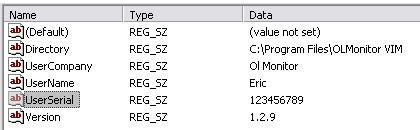
Command line switch
Use the same setup.exe file that was provided on the cd
or with the updated web version.
The command line switch to install without any user interaction is: /silent
setup.exe /silent
*Notes:
- The program will install with all the default options.
- A message will NOT pop up indicating completion of the installation. The setup program will return a '0' if the installation failed or a '1' if the installation was a success.
- The UNinstaller will also uninstall the program in silent mode if the program was installed with the silent switch.
From the installer documentation
No user interface will be shown. Same as executing the setup program with /silent command line switch. All
questions that would be shown to the user during non silent
setup are presumed to be answered as Yes (YesNo, YesNoCancel), OK (OKCancel), Cancel (RetryCancel) or Ignore
(AbortRetryIgnore).
The return value of the process is 1 if the installation was completed successfully and 0 or negative value on error.
Note that the return value is 0 also if one instance of the setup process is already running. Also notice that silent
setup will always fail if 'User Information'-dialog is selected to be shown. This is the
case so that nobody can skip serial verification by running the setup with /silent switch.
Details on silent install process
The following prompts normally appear in the installer, the silent installer will default to Yes, OK, or Ignore:
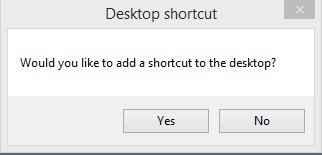 <- Defaults to Yes.
<- Defaults to Yes.
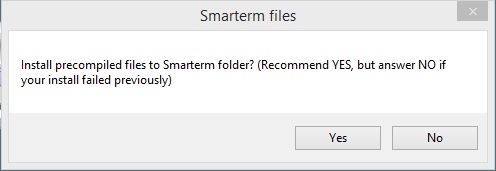 <- Defaults to Yes.
<- Defaults to Yes.
Sometimes if the installer is not run with admin rights this part of the setup will fail and the entire setup will fail.
Since the precompiled files go in a folder similar to: "C:\Program Files\Esker\Smarterm" , the installer needs to be able to write to that folder.
For more information on this requirement see precompiled files.
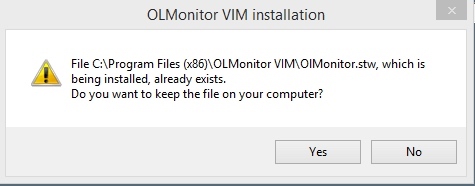 < -- Defaults to Yes.
< -- Defaults to Yes.
If you are updating, there will already be an OlMonitor.stw session file. This file contains the IP address of the Sunquest server and a couple of other settings details,
so Yes is the best answer (unless the session file has become corrupted, which is rare but has happened)
*Other prompts such as this may appear:
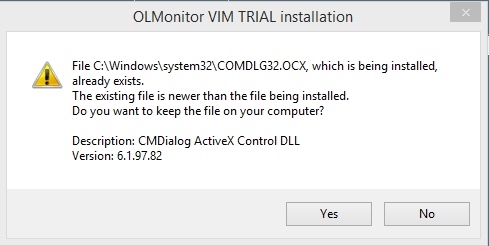 <-- Yes is to KEEP existing newer file.
<-- Yes is to KEEP existing newer file.
It is possible this dialog could appear (or in the case of silent install, not appear). If you run into this dialog during the course of your testing,
you may be using an older version of Ol Monitor. Contact me if you would like to get the latest version of Ol Monitor.
Finally, the email list prompt will default to yes, launching the synapsonic.com webpage:
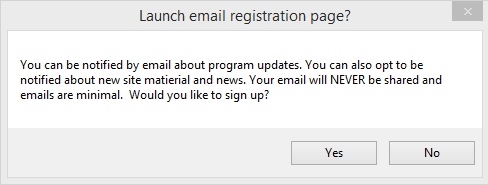
In a way this is a nuisance, in another way it does confirm the install finished.