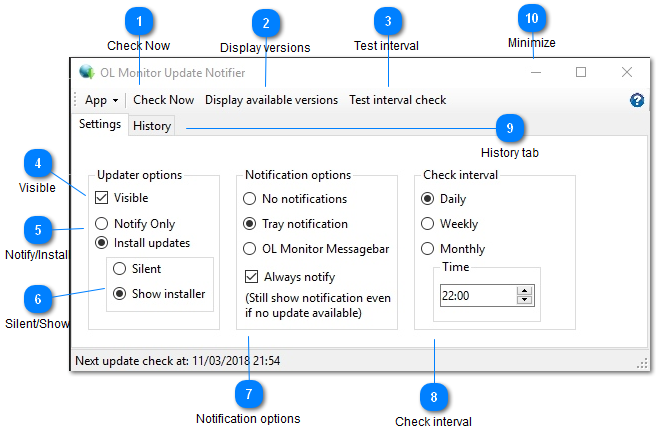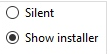
If you have opted to install updates you have 2 options:
-Silent - The update will install with silent switch (if registration information is found in registry).
Notifier will first try to check to make sure registration info is present in registry so silent install will work and warn if info cannot be found.
Update will complete with default options. More info: http://olmonitor.com/Home/ITinstall
-Show installer - The installer will launch normally, and you will need to click through the installer with your info to complete installation.