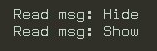| < Previous page | Next page > |
Smarterm window
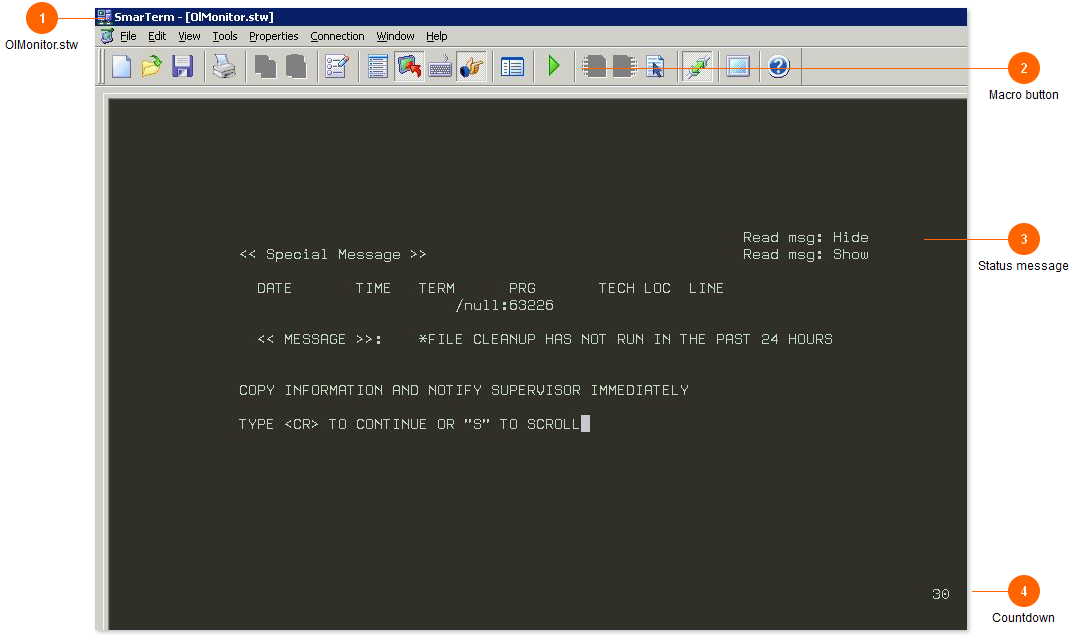
Normally you should not have to interact with the Smarterm script.
When Smarterm is first called by OlMonitor the Smarterm window will show, after a few seconds it will be moved to the background. If you do not want to be seeing the Smarterm window you can choose to hide it under the advanced options tab.
The Smarterm script interacts with Sunquest to call up the outstanding log and save the data.
The script needs a Sunquest logon id, password, and logon string to connect to the Sunquest server. You specify the logon password etc. in the Options window of OlMonitor.
If for whatever reason the script is unable to logon automatically, you may be able to login yourself at this screen and the script will continue from the Sunquest 'FUNCTION: ' prompt.
*Sunquest/CPL versions of Ol Monitor only.
HMS does not have this.
| < Previous page | Next page > |