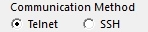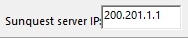| < Previous page | Next page > |
Login/Worksheet
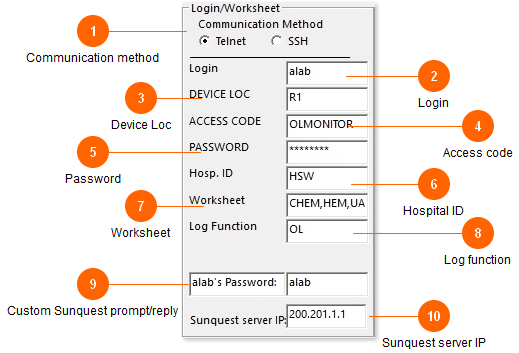
The program needs a logon and password to logon to Sunquest just like any other user.
Most labs setup a special user in Sunquest that only has permissions to pull the OL log.
*Sunquest/CPL versions of Ol Monitor only.
HMS does not have this.
|
|
|
|
|
|
|
|
|
|
| < Previous page | Next page > |