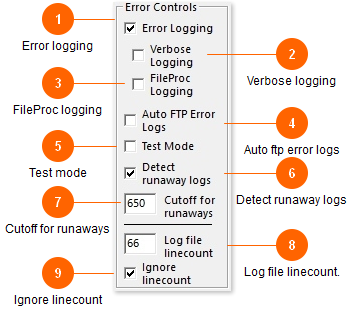At least one site was having problems with 'runaway logs' - a outstanding log that for some reason would print only one patient per page, resulting in a huge file that was also missing about half the information. The program can detect and compensate for this intermittent problem if necessary.
If on the other hand your system normally has a lot of tests on the Overdue Log, you should disable this option.
If OlMonitor is having intermittent problems with not updating for long periods of time, then working fine for the next few rounds, etc, you might want to check for the runaway log issue. Click on Help-Locate OlProcessLog and look for files named 'Test.tx1, Test.tx2, etc...' These are the captured logfiles. Normal filesize is 200kb - 700kb. Some sites with a large amount of data have files >1000kb. If the size of the Test.tx files seems to vary, such as several 300kb and then one or two being 1200kb, you may have the runaway log problem.
*Sunquest versions of Ol Monitor only.
CPL/HMS does not have the runaway log problem.