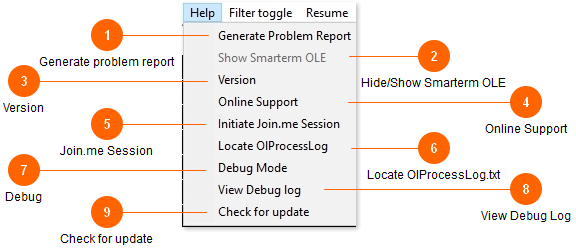If you have emailed or called for support with a problem, you will often be asked to send a 'Problem report'.
It sounds difficult, but I have tried to make the process as simple as possible.
You can also generate a problem report and have it sent by ftp* if you don't want to hassle with having to email or call support. Be sure to include some contact info if you want to be called/emailed back about the issues you are having.
See the Support page for detailed instructions on Problem Reports.
When you click 'Generate problem report', you will see this form. (v1.76 and above)
If you are having issues with the program a problem report can be generated. The problem report consists of saved logs, the error/debugging log, registry settings, and an explanation of the problem. The program can attempt to automatically send the report to olmonitor.com via ftp.* If the ftp process fails (usually due to hospital system firewall restrictions) you will be notified and you will need to send me the report file via email. The file will be saved to your desktop titled prbrpt.zip.
A problem report is also automatically created after certain types of errors with the program.
*Sunquest/CPL versions of Ol Monitor only.
HMS version does not utilize Smarterm.