| < Previous page | Next page > |
PL Tab
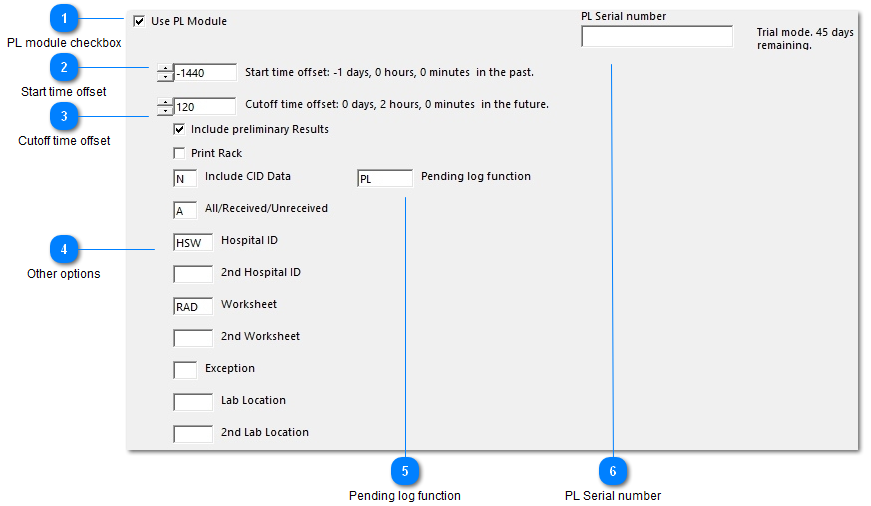
Activate and control the Pending log here.
*Sunquest/CPL versions of Ol Monitor only.
HMS does not have this.
| < Previous page | Next page > |
|
|
PL Tab
Activate and control the Pending log here.
*Sunquest/CPL versions of Ol Monitor only. HMS does not have this. | |||||||||||||||||||||||||||||||||||||||||||||||||||||||||||||
|