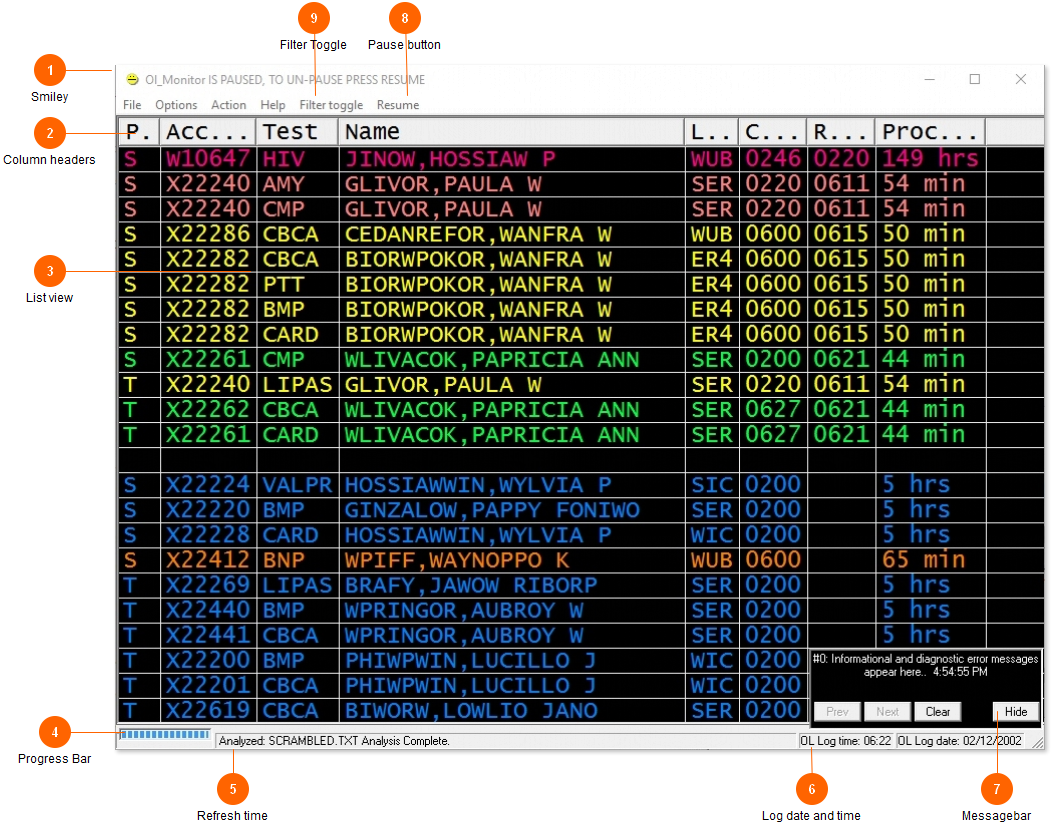Many people have expressed confusion about the signifigance of the smiley icon.
It does not indicate in any way that the program is functioning or not functioning.
The smiley face changes expression depending on workload.
After a refresh of data, if the number of tests has increased, it will show a sad face :(
If the number of tests has decreased, it will show a happy face :)
If the number of tests stays the same, it will show an inexpressive face :|
Finally if by some miracle the log clears entirely and there are no tests to list, it will show a face with sunglasses on.