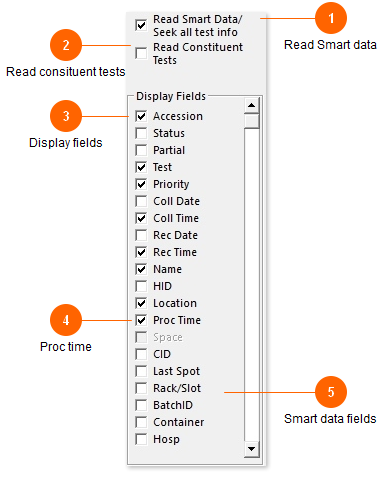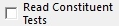
Normally most labs are only interested in the panel names, not listing every individual assay.
However in some situations this can be very useful, listing the partially completed tests in an area such as Blood Bank for example.
*Note: If you enable this feature and constituent tests still do not show up, try also enabling the 'Read Smart data' option, even if your site does not have Smart.
In the example below, typically the panel 'TYSC' only would display for both patients.
However the first patient just needs a DU and the other a full Type and Cross. Enabling 'Read Constituent Tests' will allow you to see the partial assays.
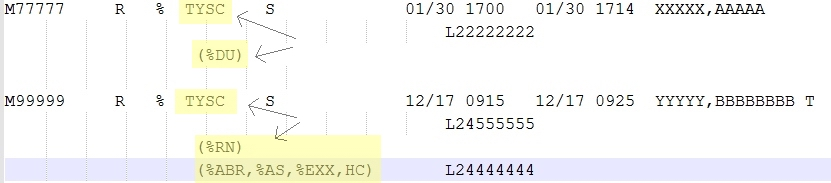
A good idea if using this option is to enable the 'Condense tests' option on the Advanced screen. Ol Monitor will attempt to list the parent panel first, then the assays, all on the same line. Finally using a sort by test can also help make the display consistent. Contact me if you need any help on this one.