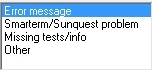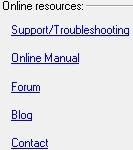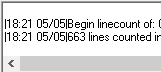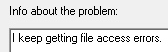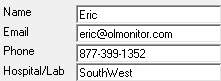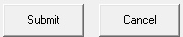| < Previous page | Next page > |
Problem Report form
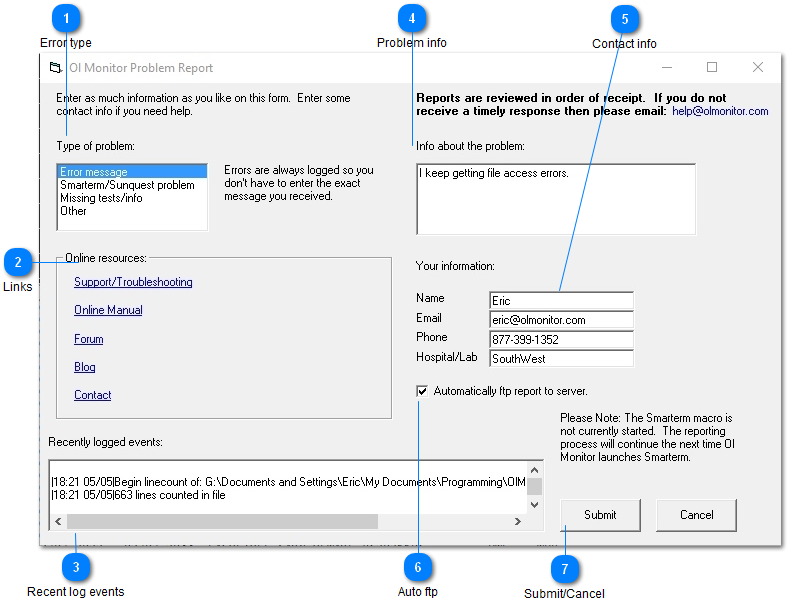
*Note: These days typically the firewall will Block the automatic ftp report. In that case you will need to attach the problem report file to an email. More info here: When there are problems with the problem report.
Only versions 1.76 and later will have the form displayed above.
After you click Submit, if Smarterm is running already, the report process will begin and you will see a messagebox saying
"An error was previously found in the macro and it needs to be reported.
Please press OK to continue or press cancel to abort this process."*
Another window will come up saying the files are being transferred and zipped, finally after that is done the ftp process will begin.
Smarterm is utilized to ftp reports, another Smarterm window may come up during the ftp process and you can see the files being uploaded to the server. You may see some ftp errors that are unavoidable, but if the ftp process fails entirely you will get a message stating this clearly.
1.87e and above: Behind the scenes, the problem reporting process has been improved especially for Windows 7 users. A lot of the problem report process such as batch file compression of the report was only working in Windows XP. Also there was a lot of unecessary duplication happening which has been eliminated.
Also the problem report prompt coming from the Smarterm macro has been changed to a countdown box that proceeds unless you press cancel.
*Sunquest/CPL versions of Ol Monitor only.
HMS version does not utilize Smarterm.
|
|
|
|
|
|
|
| < Previous page | Next page > |