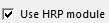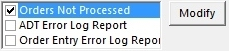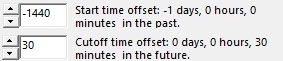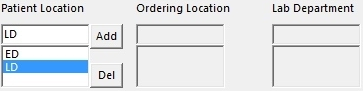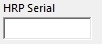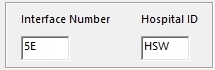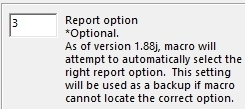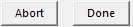| < Previous page | Next page > |
HRP Tab
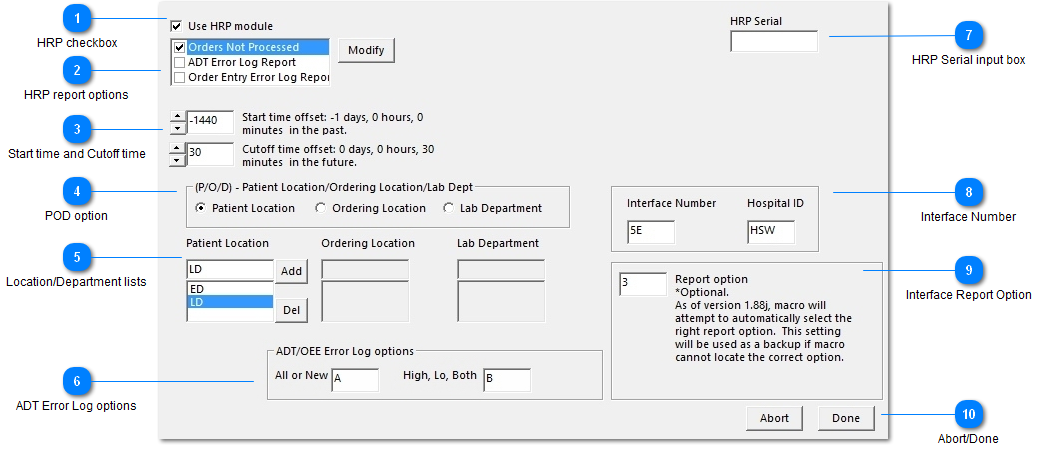
Setup options for HRP monitoring.
The HRP report, among other things, can be used to check on outstanding nurse-collected/micro specimens and restricted orders.
To get started using HRP module to pull the ADT Error log Report, see this blog post: http://olmonitorblog.azurewebsites.net/?p=280
More info on HRP reports.
*Sunquest/CPL versions of Ol Monitor only.
HMS does not have this.
|
|
|
|
|
|
|
|
|
|
| < Previous page | Next page > |